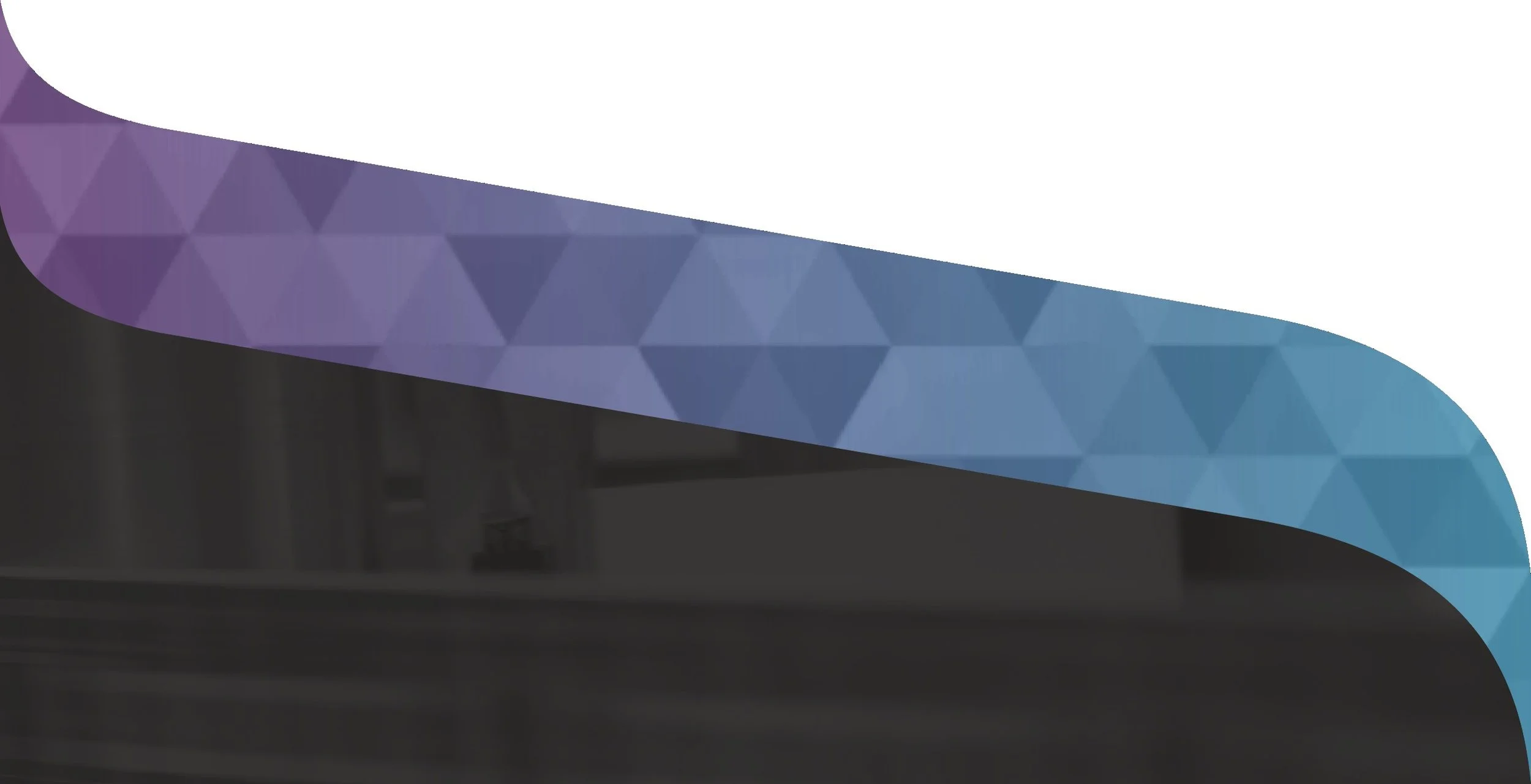The Fathom Process
Fathom Effects are designed using your normal print production tools in conjunction with our free cloud-based design tool, Fathom Designer.
Fathom Effects are created by printing specially screened images with opaque ink on two sides of a clear material. We provide construction examples to achieve this with labels, tags, sleeves, and other common packaging types, with a wide variety of materials, build orders, and press technologies (including flexo, litho, and in some cases digital).
The first time you go to press, you’ll print a calibration form. Contact us to get a calibration form appropriate for your equipment. You will print the calibration form with a press configuration as similar as possible to your production configuration, and send it to Fathom for analysis. It will be your responsibility to repeatably set up the press in the same way it was calibrated each time you print Fathom effects.
The Fathom process is easy to integrate into your existing workflows, and is designed to work without any capital upgrades to your production equipment. Instead we rely on a mathematical characterization of the equipment you own, and tune the Fathom Effect screening to your machinery via a straightforward calibration print. Contact us today to run a fingerprint, and begin with printing next-level designs with us right away. Let’s move print forward, together.
Art Design: Envision it
Who’s this for?
Designers or occasionally trade shops and pre-press departments.
At Fathom Optics our goal is to make your life easy! We’re not trying to replace your current design tools – use tool of your choice, such as Adobe Illustrator. AI and PDF files can be uploaded to our cloud-based design tool, Fathom Designer, to place effects and share with stakeholders. Here are the steps in a nutshell:
Create your design in your PDF-capable design tool of choice
Assign spot colors to shapes where you want Fathom Effects to land. Add color overprint for more splash. (Each named spot color can map to a unique effect).
Login to Fathom Designer and upload your AI or PDF file to a new or existing project. You can tweak locally it and re-upload as much as you like.
View color-calibrated digital proofs in the browser, both in 2D and 3D.
Create shareable and embeddable links to get buy-in from stakeholders.
Send your design to production
More Resources
For more resources and tutorials check out the following:
Our design blog, with lots of visual examples
The tutorial project, available when you first log in to Fathom Designer
A walk-through video here:
Prepress: screen it
Who’s it for?
Pre-press departments and trade shops
The goal of these steps it to apply Fathom’s Effect screening only to the effect parts of the design, and apply your standard color screening to the rest of the design, using your standard workflow. We have to insert the Fathom Effect raster data into 1-bit TIFF files produced by your workflow with all your standard printing marks. Here’s how we do it:
Log in to Fathom Producer
Sign up to get access, or if you’re already working with our old workflow, contact us to get started with this new automated workflow.
Download Fathom Enhanced 1-up PDF files
Projects that have been submitted to you for production show up in your production job queue
Layout (step and repeat) the 1-ups from the project just as you would a standard 1-up
Use your existing workflow tools, e.g. Esko tools work well for this
Preserve the following types of spot colors in the layout PDF:
LDFX-Effect NameFathom Coordinates …Fathom FX# Plate
RIP the layout PDF, creating plate files from the following separations:
Any spot colors corresponding to inks or varnishes (as usual)
Any process colors (as usual)
Fathom FX Plates (always creates two blank plates per job from Fathom FX1/2 Plate spot colors)
Upload to Fathom Producer:
Layout PDF
All 1-bit TIFFs ripped at native imager resolution (4000 DPI for CDI, 2400 DPI for FLEXCEL NX)
Check digital dot proofs and previews
Download TIFF files
Production: Print It
Who’s it for?
Production department
Production will vary depending on print technology. For analog print technologies, image plates as normal. For digital print technologies, workflows vary. Contact us and we’ll establish a production workflow that works for your production environment.
Jobs must be printed under the same press conditions as they were calibrated. You can maintain multiple calibrations for your site. Most importantly, keep the same plate technology, same aniloxes (on flexo), and same inks.
When deciding on substrate thickness, keep this chart in mind. Only the thickness of the clear material separating the Fathom screened impressions is relevant.
Some general notes follow:
Flexographic Printing
Most modern HD flexo plates, even fast plates, work well. Depending on the job and imager type, there may be a preferred direction for the plate to be imaged. This will always be noted on the job preview image.
When printing on flexo we recommend the softest mounting tape you’re willing to use.
Aniloxes should be similar to what you use for process color, e.g. 1200 CPI, 1.8 BCM or equivalent (GTT XXS or XS).
Lithographic (Offset) Printing
Keep in mind for two sided, sheet fed applications, whether you’re setting up the job for work and turn or work and tumble.
The biggest challenge with offset printing is achieving high ink density. We aim for a Dmax of ~2.0, though we can create workable effects with lower density. The key is repeatability!